Please refer the following link for - Custom Fetchxml based Report in CRM 2011 using SSRS
Lets see how to deploy a simple custom fetch xml report in CRM 2011.
1. Navigate to the report section in CRM 2011. Click on New.
2. Choose the report type as Existing file.
Navigate to the file location where the report project was saved.
Choose the .rdl file, in this case its SystemJobCountBasedonType.rdl
Description: optional
Related Record Types : Choose this if the report is to be run on a particular entity type record. In this case its fine because its just an overview sample report. Click on Save and Close
3. Newly created report could be found in the reports sections. Choose the report and double click on it. We could see the report in the report viewer as shown below.

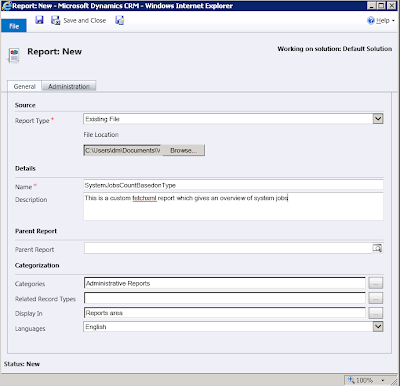

Mr. Manjaly, Thank you for your blog. I am wondering if you could help me answer a related question. I have created a custom fetchxml report on a development system. I completed the steps like you described above and successfully run the report in my developement environment. However, when I export the report (either as part of a CRM Solution or by copying the RDL to the production environment) and then import it into the production environment, I get an error when I try to run it saying that it 'cannot create a connection to the data source ''DataSource1"'. Any thoughts? Suggestions?
ReplyDeleteHi There, I am not sure why this error happens. But i found a link, please check it. This might help you --"http://support.microsoft.com/kb/2006869"
ReplyDelete