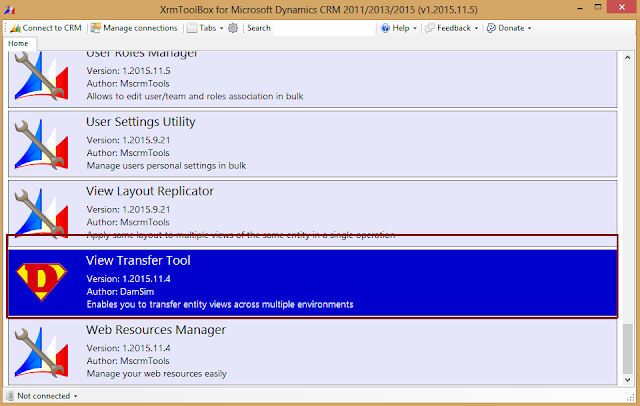I was looking for a way to export the custom views from one environment to another ( Version used both source and target -CRM 2015 On-Premise ) and found this nice tool. Its a great time saver.
Scenario: Created some custom views in UAT environment in order to support testers. Now we need to move same views to the PROD environment.
Note: One thing I noticed was while using this tool, the person who is trying to export the views should be the owner of the views. If someone has shared any views with you, then you might need to do a 'Save as' and then try to export that view. Otherwise this tool might throw error.
Xrm Tool box provides a nice tool to export custom views. Download link of the tool is given below.
http://www.xrmtoolbox.com/download.html
1.After download, extract the zip file to a custom folder.
2. Then choose View Transfer Tool.
3. Next step is to connect to the organization. The user interface is pretty simple. We need to select source and target as shown below. After this we could choose entity and then the view to be transferred. Then just click the button Transfer views.
Note: Its highly recommended to test and verify the same view in the new environment.
Thanks to Xrm Tool Box !