1. As an external URL
2. As a webresource ( could be HTML Page, Silverlight page etc)
So let's go through each of these.
As you all know, the left navigation could be enabled by choosing Navigation button on the Entity Form Ribbon as shown below.
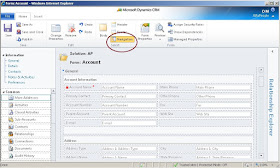
Now let's choose the Insert tab and click on the button 'Navigation link'.
This will result a pop up window as shown below.
There is a provision to choose the Icon as well. However this Icon must be retained in the web resources. So lets try the external URL option first.
Now we would try the second option. So prior to that we should upload a page to the web resources. Lets upload a sample HTML Page. This page will be linked with the left navigation.
Please note the difference.
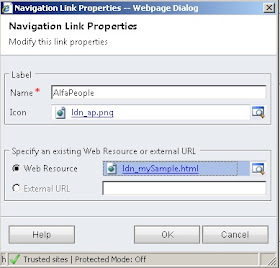
Here we go...
The key advantage is that we could define our custom pages, in the sense whatever pages supported in the web resources. And when we click on the left navigation, these pages could be loaded on the entity form as shown.
Related Article : Editing form left navigation in CRM 2011






Is there anyway to get around the issue where the ribbon is disabled when using the navigation link?
ReplyDeletecan we dynamically set the external URL for a custom Navigation links in CRM ??
ReplyDelete